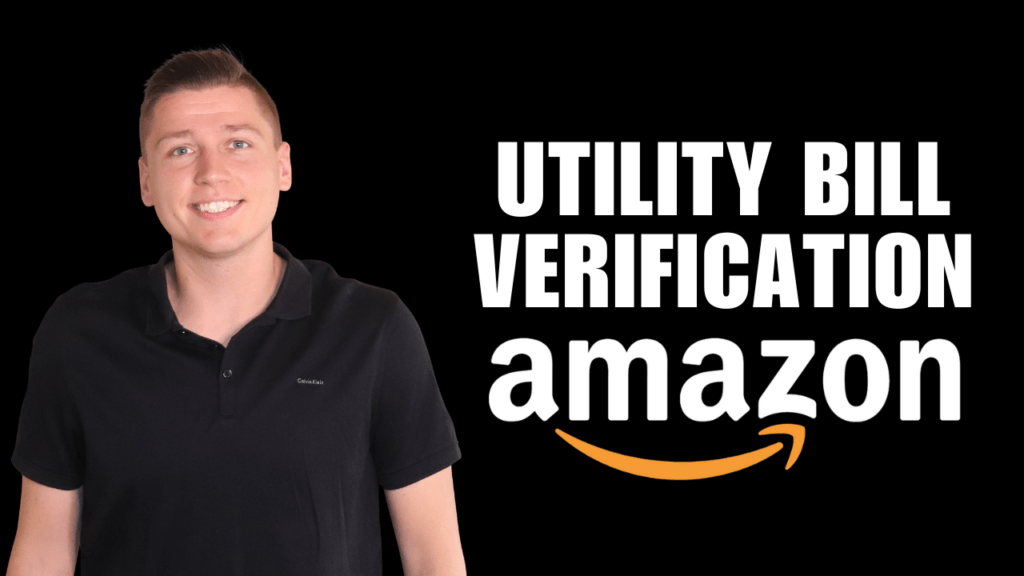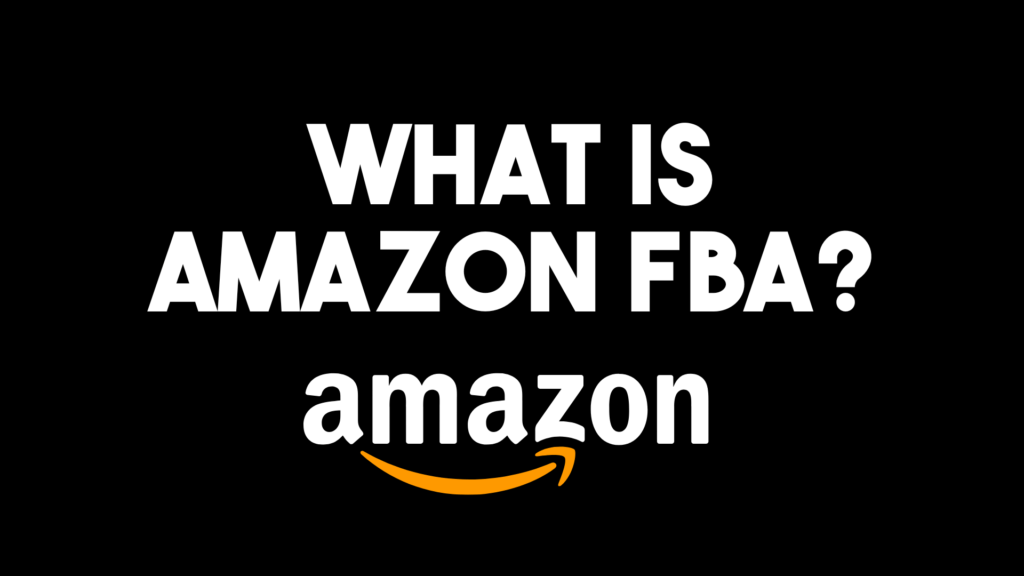Changing your brand name or title on your Amazon FBA product listing is challenging to say the least. You need to jump through many hoops, and seller support isn’t always as helpful as you’d think. If you put a placeholder title in for your brand (i.e., “NA” or “NA2”) to get around error code 5655, you need to understand how to update your listing and the potential roadblocks you will face. I recently went through this process for my own business, so I have some tips and tricks I’d like to share.
How To Edit Your Amazon FBA Listing Title
Changing your product listing title is more straightforward than changing the brand name, so we will start there. Often sellers go into their listing, attempt to change the title, hit “Save,” and boom…nothing happens. What gives? While I don’t know exactly why this happens, I can walk you through the solution. To change the title, you will first need to head on up to the search bar of your seller dashboard and type in “Case log.” Next, in the search results pop-up, you will scroll down to “Help.” A few resources will be highlighted on the next screen, but I recommend ignoring those and scrolling down to the “Get support” button.
Then, you will select “Selling on Amazon” and “Browse your issue in the menu.” Scroll down the left-hand side menu and click on “Your account” and “Other account issues” From there, you can describe your issue with your ASIN, and (hopefully) a real-live person will assist you with your title change. If seller support asks you for additional information, like brand packaging, ensure everything aligns with your new title.
How To Edit Your Amazon FBA Brand Name
After you’ve changed your product title, you can work on getting the brand name edited. If you try to edit your brand name manually, you will likely get an error code. Go through the exact same process for editing your title above (seller dashboard, get support, browse issues, other account issues), and describe your brand name situation with ASIN and all additional relevant information. Once you submit your case to seller support, there are dozens of potential replies. You can see one real response I received below. In this message, seller support requests one type of brand verification like manufacturer website, product photos, packaging, etc.
I recommend using the “High-resolution product pictures” options and sending the UPC/FNSKU separately in PDF format. You can download the UPC from GS1 directly. Make sure your FNSKU matches up with the brand name and/or product title changes.
Within the “Other account issues” type in your issue, select “My issue is not listed from the prompt, type in “Other account issues” for the contact reason, and e-mail for contact method. This way, you can attach all photos and documents during your initial request for help which expedites the entire process.
Keep in mind that updating your brand name is much easier for a single listing with no parent. However, things can get more complicated if you have variations to deal with.
How To Edit Your Amazon FBA Brand Name With Variations
If you have multiple variations listed under a parent product, you can contact seller support using the steps above. However, their response will differ. More often than not, you will be directed to do the following steps:
- Delete parent SKUS to break the parent-child relationship
- Establish variations again with the correct brand name
Although there are just two steps, the steps within the steps are lengthy and painful. Amazon should send you a drawn-out list of precisely what you need to do, and you can follow that if you’d like. For a simplified version, keep reading.
- Go to your Amazon Seller Central dashboard
- Click on “Inventory” from the top menu and select “Add product via upload.”
- Go to your product category and download the inventory file by hitting “Generate template.”
- Delete the parent listing so that your child listings are broken up. You cannot update your brand name on a child listing if it doesn’t match the parent listing
- Within the template file, paste the parent listing SKU into the SKU column
- Scroll over to the right and put “Delete” under the “Update delete” column
- Save file
- Upload file
- Wait and check for errors under “Monitor upload status.”
- Redownload the same template to put child listings back together
- You will need to type in the information for the product category
- Input all child SKUs under parent SKU
- Add the new brand name to all SKUs
- Add ASINs to all child listings
- Input new parent title under the product name
- Put in manufacturer as the brand name
- Use the tree guide to find your exact product sub-category, which you can search for in the seller dashboard
- Scroll over the right and enter “Child” for variations next to the new parent SKU
- Type “Variation” for the relationship
- Add your relevant variation theme, i.e., “Flavor-size”
- Under basic, Add “Update” to parent SKU and “PartialUpdate” to child SKUs
- Input variation information
- Save file
- Upload file
- Wait and check for errors under “Monitor upload status.”
Overall, this is a long and confusing process, but I hope this guide helps make it more digestible for you. I have completed brand name edits for products with variations before using the process outlined in this article. I had very few hiccups myself, so I expect the process to be positive for you as well.
As always, My YouTube channel is here to keep you in the loop with the latest Amazon seller updates, so don’t forget to subscribe. Get my FREE Complete Amazon FBA Cheatsheet (34 pages of goodness!) and apply for AWA Mentorship.