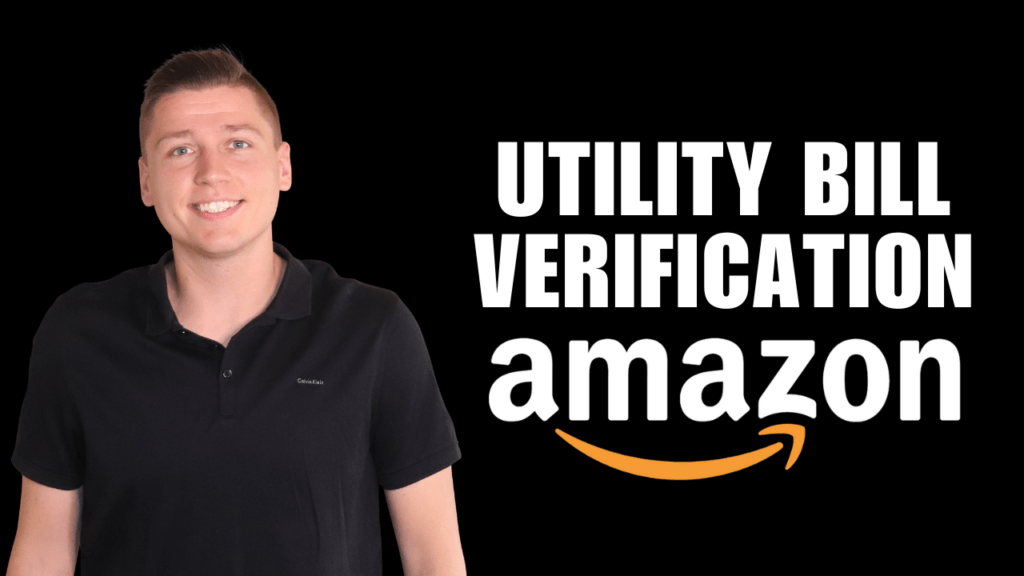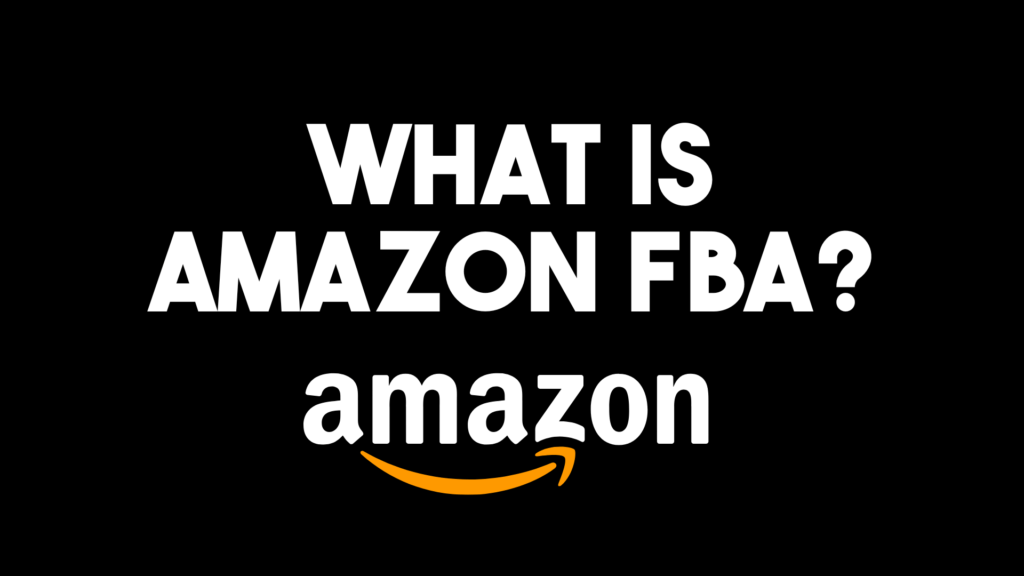Amazon sellers often choose the Amazon FBA (fulfilled by Amazon) route because it’s a much simpler way to grow and scale their business. With Amazon FBA, Amazon picks, packs, and ships orders for you directly out of their network of warehouses nationwide. As a bonus, they also provide customer service to shoppers. If you’ve decided to become an Amazon FBA seller, one of the most important things to know is how to make an Amazon FBA shipping plan. There are several critical steps that you must know before sending your products to Amazon, so let’s dive in.
How To Make An Amazon FBA Shipping Plan In 12 Easy Steps
The great part of FBA is shipping directly from your manufacturer to Amazon warehouses, but how do you get started, and what do you need to know?
Step 1 – Hop on into seller central and inventory once you’ve added a few products to your catalog. Go to edit and click on send/replenish inventory within your listing.
Step 2 – From there, you will create a new shipping plan. Add your name and address into the required fields. This can be your home address or your manufacturer’s address in China, if applicable.
Step 3 – Next, you must determine your product packing type. You can ship products as “Individual products,” i.e., with multiple ASINs/FNSKUs, which works well for retail or online arbitrage. Alternatively, you can select “Case-packed products,” which works for most people buying products in bulk from China and selling them as private label.
Step 4 – Now, you will enter your package dimensions (L X H X W) and weight. Amazon verifies these measurements, so ensure they are correct.
Step 5 – Next, you need to input units per case. Your manufacturer should have this information. So, for example, you might have ten units per case and 100 cases for a total of 1,000 items. Remember to make sure this information is 100% accurate because you can not change it later and will have to start all over with a new shipping plan.
Step 6 – Prepare products by going to “Prep guidelines,” “Apply to all,” and “No prep needed.” In most cases, you will not need prep, as your manufacturer will take care of this, and Amazon charges a high price to do it for you. Under “Who preps?” select “Merchant” and move along to the next section.
Step 7- Amazon requires FNKSUs on each package. Again, I recommend having your manufacturer do this for you as Amazon charges a hefty price to do so. Under “Who labels?” select “Merchant.” From here, you can download and print FNSKU labels or send them directly to your freight forwarder or manufacturer. Hit “Continue”
Step 8 – Review the Amazon FBA shipment to see the final details of your shipping plan. I recommend labeling your shipping plan to stay organized as you grow your business and create more and more shipping plans.
Step 9 – Now that your Amazon FBA warehouse shipping plan is completed, Amazon will tell you which warehouse to ship your products to. You will give this address to your freight forwarder or manufacturer so they can get your products sent out to the correct facility. If all looks good, click “Approve & continue.”
Step 10 – From here, you can view your shipment, including shipping ID, cases, etc. Some manufacturers ask for shipping ID numbers, so it’s helpful to have that handy.
Step 11 – Next, you will click on “Work on shipment” and enter the “Prepare shipment” page. View “Shipping service” to select your package carrier. If you are shipping individual boxes from your home, you will choose “Small parcel delivery.” For FBA sellers, you click on “Less than a truckload (LTL)” and “Amazon-partnered carrier.” Under “Shipment packing,” you will choose “Multiple boxes.” Finally, you will input “Units per box configuration” and “Number of boxes.” Click “Confirm.”
Step 12 – Download the number of master carton labels you need, click on “Generate box labels,” and send them to your manufacturer or freight forwarder to affix onto the master cartons. If pallet labels are needed, you can also download those on this page. Amazon requires four pallet labels per pallet, so each side is clearly marked. If your shipment is under 150 pounds, you will not need this option.
Pro-tip: Always check with your manufacturer before you make your shipping plan so you can guarantee that the information you input is correct.
FYI, you will ONLY pre-pay for shipments IF you are shipping directly from your home and stickering your own boxes.
Amazon FBA Shipping Plans In A Nutshell
Because Amazon picks, packs, and ships orders for FBA sellers directly out of their network of warehouses nationwide, many sellers choose this method for running their Amazon business. With FBA, all you need to worry about is sending products from your manufacturer to Amazon; from there, you can sit back and enjoy sales without doing any additional work. Essentially, as long as Amazon has products, they will run your business for you, even handling customer returns.
However, before you can enjoy the Amazon FBA perks, you must make an Amazon FBA warehouse shipping plan. We discussed several critical steps today, like selecting your packing type, product measurements, units per case, product prep options, and downloading labels.
I hope this article helped you understand how to ship to Amazon FBA warehouses so that you can get started scaling your business. As always, if you have any questions or concerns about anything Amazon-related, do not hesitate to reach out or leave me a comment.
—
My YouTube channel is here to keep you in the loop with the latest Amazon seller updates, so don’t forget to subscribe.
Get my FREE Complete Amazon FBA Cheatsheet (34 pages of goodness!) and apply for AWA Mentorship