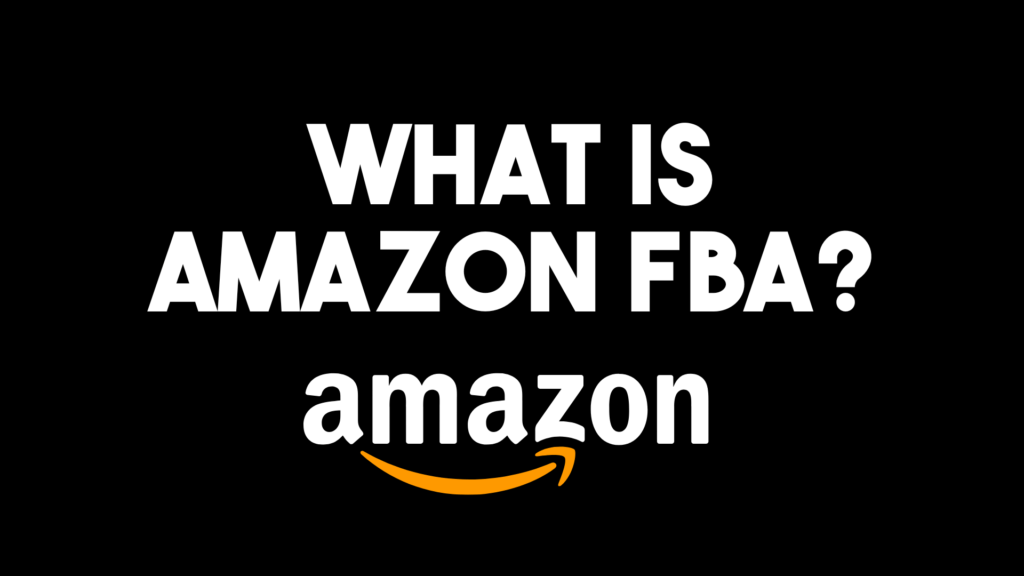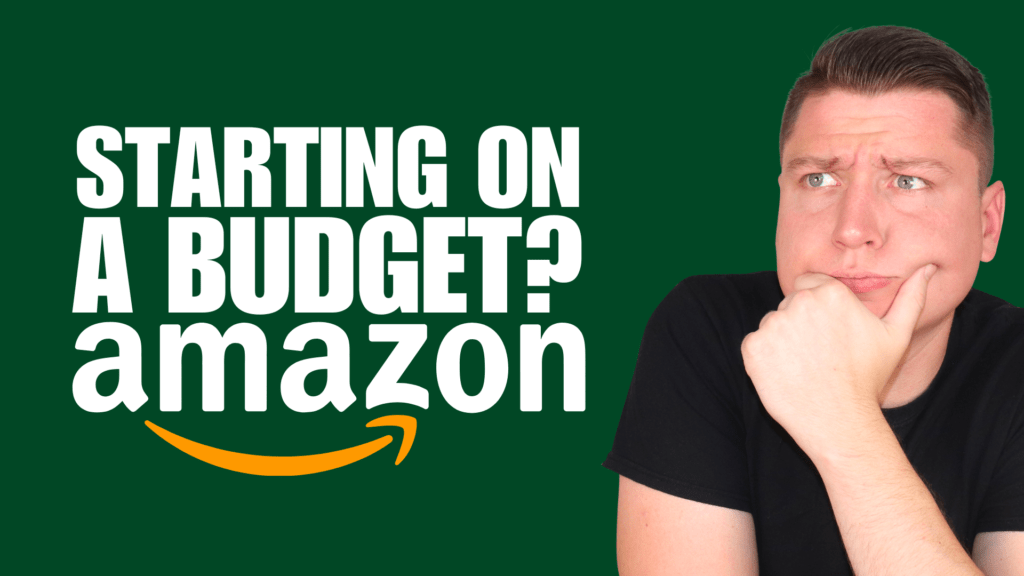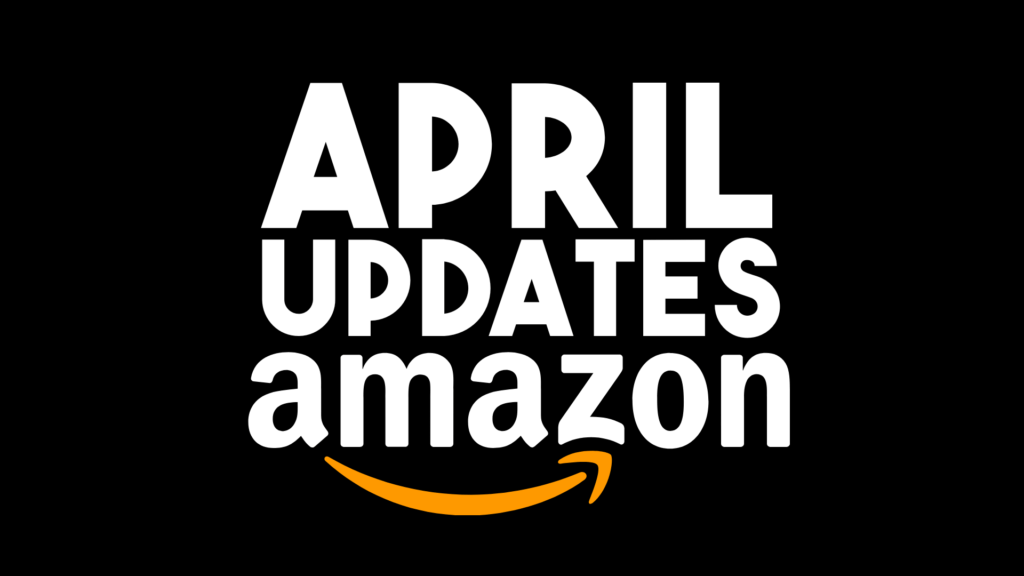With 12 million items and nearly two million active sellers, Amazon is the mecca of e-commerce globally. Customers gravitate towards Amazon for its ease of use, variety of products, fast shipping, and low prices. Amazon FBA sellers, on the other hand, list goods for sale on Amazon because they can make positive margins and grow their wholesale business. However, how do business owners make their product listings stand out with such a large pool of items and sellers? An excellent way to attract online shoppers is to appeal to their desire to save money. Everyone wants to feel like they’re getting a deal at the grocery store, Costco, and Amazon. Amazon coupon codes are the perfect way for sellers to make their product listing stand out and make shoppers feel like they’re making an intelligent buying decision. Keep reading to learn about coupon codes and how to use them to grow your Amazon FBA business.
Amazon Coupon Codes
If you’ve ever shopped on Amazon yourself, you’re probably already familiar with coupon codes. If you’re new to the idea, Amazon coupon codes are digital “coupons” highlighted in green under a product’s price. When users click on the listing, they can check a box to “clip” the coupon for the item they wish to purchase. Sellers can choose between “Percentage off” and “Money off” discounts. For example, in the photo above, you can see that one dog bed has a coupon for $3 off while another bed is 20% off.
Coupons draw attention to your listing, boost your listing CTR (click-through rate), and encourage customers to buy your product versus another similar product without a discount. Additionally, a coupon may push shoppers over the edge and end in conversion for shoppers on the fence about buying a particular product. I offer a 5% off coupon for one of my products to use real-world numbers, which has equated to over $21,000 in sales.
Overall, coupons are an excellent way to maximize sales on Amazon, attract more customers, and boost your store’s rankings across the site when used correctly. This is a potent tool for new sellers to bring in customers and get reviews critical to growth as an Amazon FBA seller. It’s all about momentum!
How To Add Amazon Coupon Codes
To get started with coupons, head on over to your Amazon Seller Central account. From the homepage menu, you will hover over “Advertising” and click on “Coupons.” Then you will click “Create a new coupon.” Every seller should have access to this feature, regardless of brand registration. Before you start using coupons, make sure that your margins allow you to discount and pay Amazon their sixty cents per coupon fee. From here, you will follow these steps to add a coupon to your product listing:
-Enter your product’s ASIN in the search bar (add more than one ASIN if you want to add coupons to multiple products) and hit “Go.”
-Once you’ve located your product click “Add to coupon.”
-Now you will decide on your discount type: “Percentage off” or “Money off”
*If your product is $30 or less, it’s advantageous to do a percentage off because it will make the customer feel like they are saving more than if you take money off. For example, a $10 product with 10% off feels like significant savings even though it only equates to $1. However, a $1 off coupon on a $10 item doesn’t feel like much at all, even though it is the same amount.
-Determine if you want customers to be able to redeem your coupon more than once. If you want to offer a hefty discount to get new customers to try your product, you may only want them to use the deal once. By getting them in the door with the discount, you can grow your repeat customers down the road. However, if you want to attract customers with a smaller discount, you can opt to let buyers use the discount more than once.
-Select a budget for your promotion. This should take into account 10% of your price point plus the sixty cents for Amazon’s redemption fee. Your coupon will be deactivated when it reaches 80% utilization, so I like to set my budget pretty high, around $10,000, to keep things rolling.
-Add a coupon title. In this section, you could put something like “Save 15% on Premium Garden Gnomes” to get a shopper’s attention.
-Select target customers. I prefer to select “All” for this section to maximize the number of people that can see my promotion.
-Set a schedule for your promotion. You can choose a “Start” and and “End date between 1 – 90 days.
-Click “Continue to next step.”
-Review and submit your promotion. Make sure everything is accurate, and you are satisfied with your discount. You will be able to view a coupon preview on this page as well.
.-Select “Submit coupon,” and you are finished!
Wrap-up
Offering coupons on your Amazon FBA listing is a great way to attract buyers as a new seller or a seasoned seller that simply wants to increase product exposure. Because there are two different types of coupons (% vs. $) and varying amounts you can input, you will want to experiment with the promotions you offer. For example, you can conduct an A/B test for your products by offering 10% off one week and $1 off another week. Review your Amazon Seller Central account metrics to determine which type of coupon is causing more sales. Coupons can encourage customers to impulse buy, which helps you grow as an Amazon Seller.
Keep in mind that some product types are NOT eligible for coupons. You can view the list of ineligible products here.
—.
My YouTube channel is here to keep you in the loop with the latest Amazon seller updates, so don’t forget to subscribe.