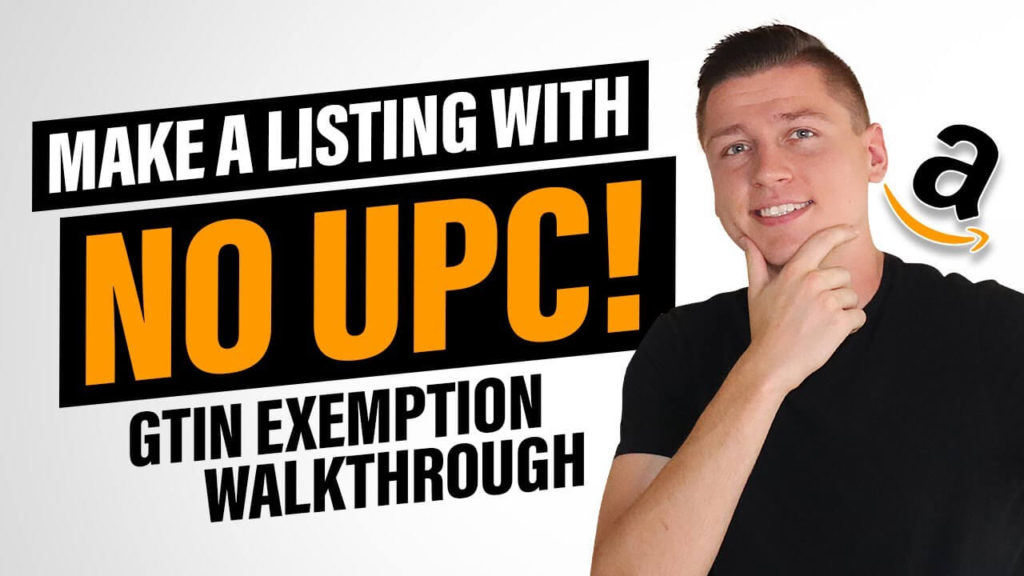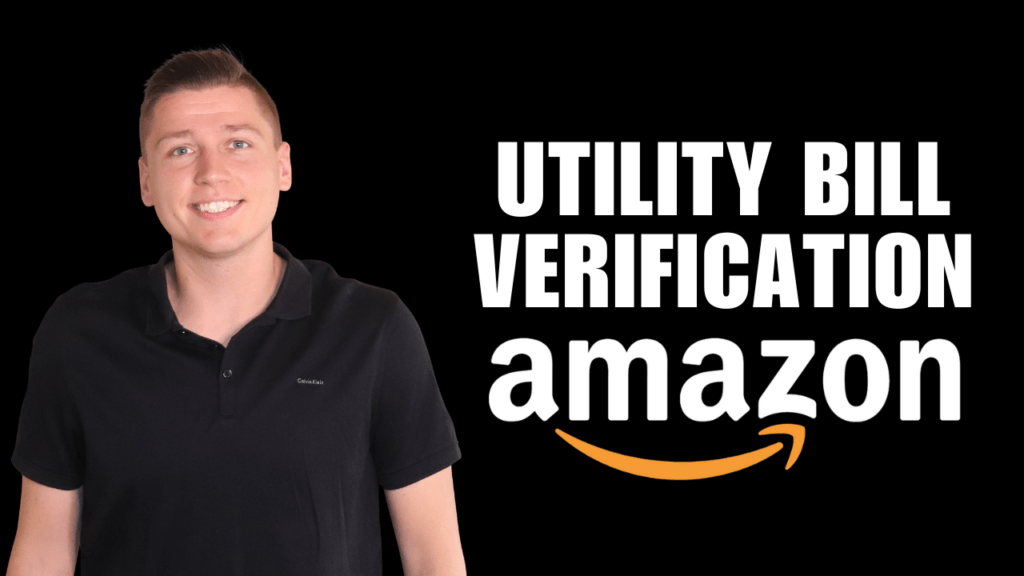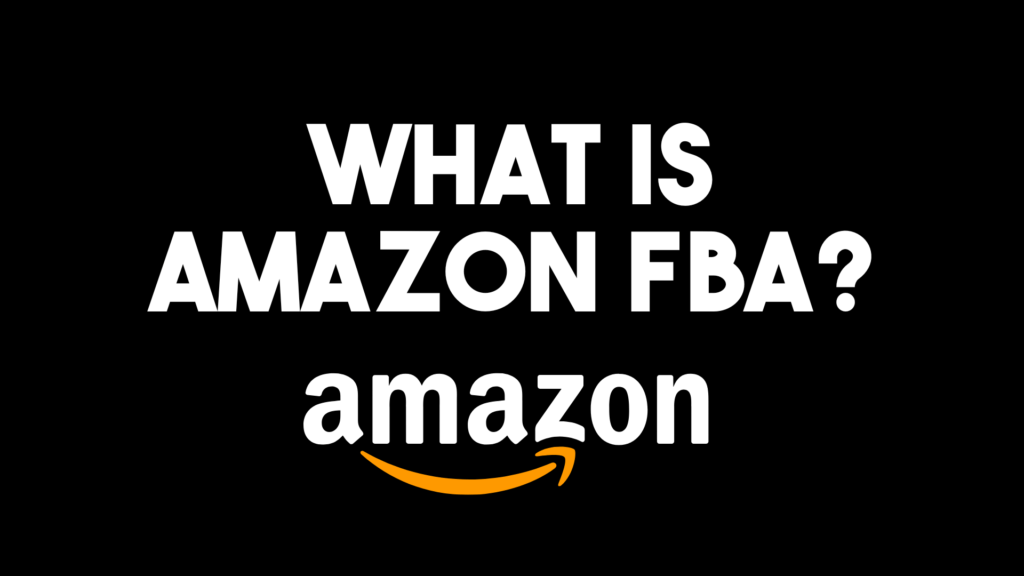Are you hoping to list a product on Amazon without a UPC? You might have thought it was impossible, but I will show you how to do it the right way in this article. Typically, if you plan to list a product on Amazon, you’ll need a barcode. Barcodes identify your product, track inventory, and protect it from imitations. Without a proper UPC, your selling privileges could be revoked, and you will be unable to register your brand in the future. Though many sites sell codes at insanely low prices, they are third-party recycled codes that will only put your Amazon account in jeopardy, so I’d avoid those. Instead of falling prey to bad barcodes, you will need to purchase your codes from GS1, which is the only place that sells barcodes Amazon accepts. However, there is an exception to the rule. The GTIN exemption allows you to take a different path to listing products which I will detail below.
When & How To Apply For A GTIN Exemption
If you keep getting the Amazon error code #5665 or simply cannot use a standard UPC, the GTIN exemption is for you. In some cases, a product you make yourself /private label or buy from a manufacturer will not have a GTIN, while other times, an exemption is simply more straightforward, i.e., with bundled products. Before applying for the exemption, look through the Amazon catalog to see if your product already exists. If the product already exists, you can add your product without a GTIN. However, if the product does not exist, you will need to apply for the exemption.
To apply for the exemption, you will need the following information:
- Product name and 2-9 images showing all sides of your product and the product’s packaging with clear and consistent branding.
Once you have that, you will head on over the GTIN exemption application page within Amazon Seller Central. Within the application page, you will follow the following steps:
Step 1 – Select Product Category & Brand
You can apply for an exemption for any category and any brand. Once your category (i.e., electronics) and brand (“Go Go Electronics”) are selected, you can apply for an exemption. Now, you can list as many products as you want in the category you selected under the brand name you chose. For example, you could list ten electronic products or 100 products under the name “Go Go Electronics.” It’s important to note here that you will need branding on all of the photos you supply to Amazon for approval if you use a brand name. If you don’t want to do this, simply put “Generic” as the brand name. You can add as many brand names as you want to a specific category.
Step 2 – Approval
If you entered products as “Generic,” amazon will usually approve those instantly. However, if you used a brand name, you will need to provide additional information, including the brand name and photos of the product with applicable branding affixed to the packaging.
While applying for a GTIN exemption is wise if you are testing out a new product and want to save some money, if you intend to sell large quantities of a product, you are far better off using the GS1 code. The good news here is that GS1 recently updated their system, and they now allow users to purchase a single UPC for just $30 and zero registration fees. This takes away the barrier to entry for a lot of sellers and keeps their listings up. These UPCs also work for every country, every Amazon site, even if you purchase from the US GS1 website. If you ever experience an issue with Amazon accepting your GS1 code, simply reach out to info@gs1us.org. You will need to provide quite a bit of information to them to assist you, like your company name, customer name, email, phone, GS1 prefixes, Amazon support case #s and more. To make it easy, check out my Amazon escalation template here. This template outlines all of the items you need to provide to get your issue solved quickly.
Step 3 – Add A Product
Once you are approved for the exemption, you can add your products to Amazon. You will need to click “Add product” from the GTIN application page, and you will then be re-directed to the Amazon catalog. From there, you will select “I’m adding a product not sold on Amazon.”
Now you will input the product category. Ensure that you select only the product category you were approved to avoid any issues with listing your product. After your category is chosen, you will input the following information for your product: product name, brand name, and manufacturer name. Note here that if you are listing a generic product, you only need to list the brand name and manufacturer name as “Generic.” On the next page, you will fill out the offer information, including product pricing, sales pricing, product condition, and more, just like you would when listing any other product on Amazon. Additionally, the product images, descriptions, and keywords will be needed. If you want to ensure you are listing your product correctly, check out my recent blog post on that topic here.
I hope this guide helps you navigate the GTIN exemption process with ease! If you need help with anything Amazon FBA, please don’t hesitate to reach out to me anytime.
—
If you want to learn more about how to set up your Amazon Seller Central account the right way, check out this article. My YouTube channel is also here to keep you in the loop with the latest Amazon seller updates, so don’t forget to subscribe.
Feel Free to Reach Out to Chat!
DM Me On InstagramFREE Complete Amazon FBA Cheatsheet (34 Pages of Goodness!)