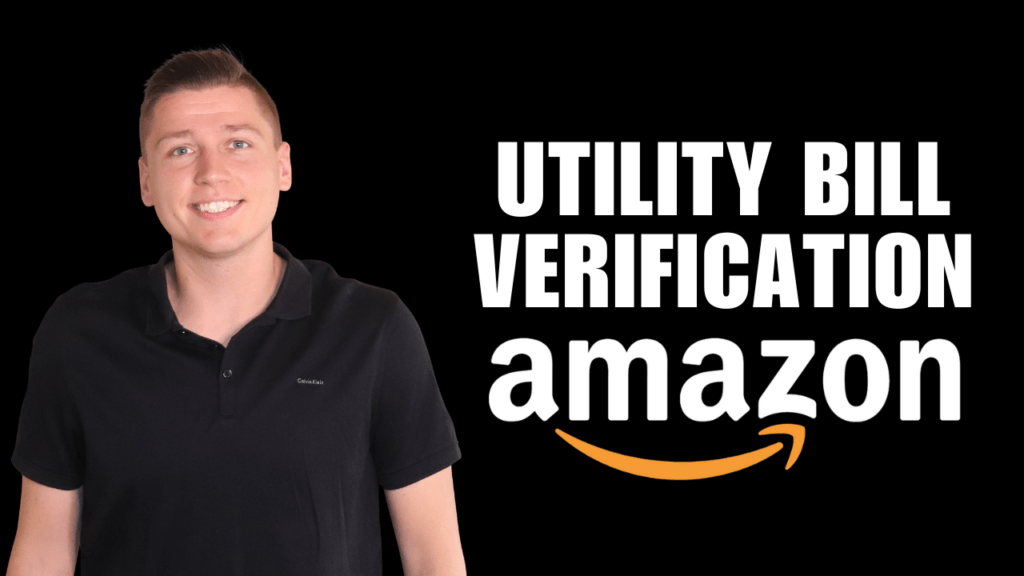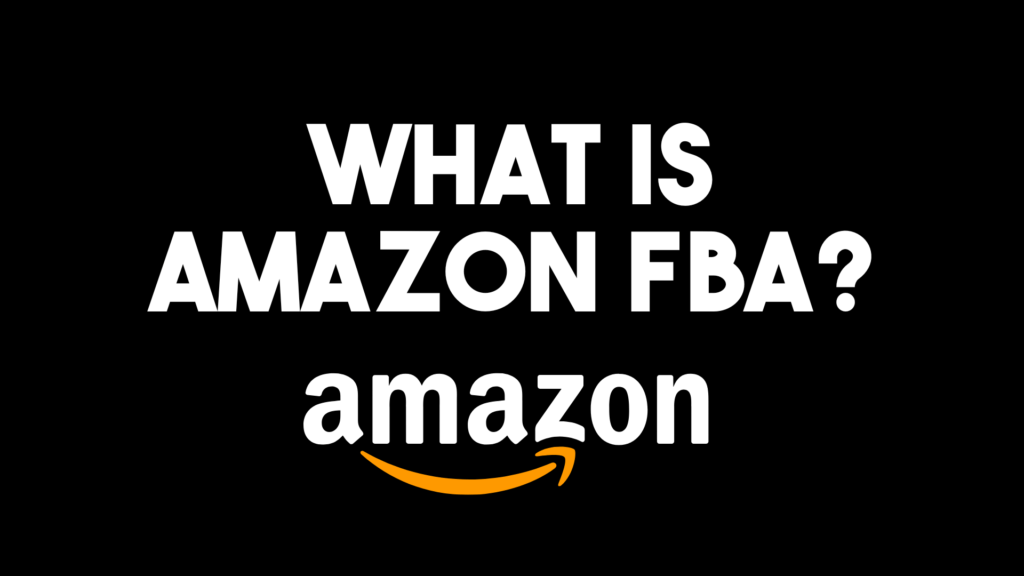As an Amazon FBA seller, having a standalone e-commerce store is crucial for maximizing sales opportunities. If you want to reach a larger pool of potential customers, adding more places for people to buy your product is the best solution. Though Amazon, one of the largest e-commerce stores globally, will likely account for the majority of your online sales, having an additional platform like Spotify can only add to your success. Shopify is an e-commerce platform that allows users to create online stores to sell their products easily for those that are not familiar. Beyond sales channel diversification, a Shopify store can also boost your bottom line. Amazon users frequently search for products on Google or other search engines, and having a Shopify website can lead them straight to you and save you from paying hefty Amazon seller fees. Lastly, having a Shopify site allows you to use your FBA inventory to fulfill Shopify orders via Amazon’s Multi-Channel Fulfillment (MCF). Want to know how to build your store and integrate it with Amazon? This article will show you how to set up an Amazon Shopify sales channel the right way.
Amazon Shopify Sales Channel Set-Up
To start integrating Shopify with your Amazon FBA account, you will first need to begin a free trial of Shopify. The 2-week trial will save you a little bit of money while learning the online store setup process. After the free trial, Shopify costs $29 per month.
To create an account, you will enter a store name and purchase a custom domain if so inclined. Once you’ve wrapped up the signup portion, you can view your Shopify dashboard.
Within the dashboard, you can access Shopify’s website builder to design your site using their themes. The Shopify themes are easy to use and allow you to change text, images, publish blog posts, offer an e-mail newsletter, add products, change pricing, and more.
Fulfilling Orders With The Amazon Shopify Sales Channel
Once your Shopify account is created, you can start the process of connecting it to your Amazon FBA account. There are a few simple steps to follow to accomplish this that I detail below:
Step 1
Use this link to sign in to your Amazon Seller Central account and integrate Amazon FBA with Shopify. Read the terms and conditions, check the box, and click “Next.” Lastly, click “Continue” and head on back over to Shopify’s shipping settings page.
Step 2
Now, it’s time to change your Shopify shipping settings to match Amazon’s shipping settings. Don’t skip this step, or Amazon will not fulfill your orders.
Delete all of the default shipping settings in your Shopify account and add new settings to match Amazon. In your dashboard, go to “Settings” and then the “Shipping” section and click on “Manage rates.” I recommend using the free two-day shipping option because it’s only fifty cents more, and these days, people expect things to ship quickly. The rate name will be “2 Day Shipping,” and the price will be “$0.00.”
Next, you will click the three dots to the far right of the shipping details, select “Edit rate” and “Add conditions” to input product weight precisely as it appears in your seller central account. To find product weight, go to “Manage inventory” on Amazon Seller Central, go to the “Estimated fee per unit sold” section, and click on the drop-down menu button. Scroll down to “Go to revenue calculator,” and you should see your product weights.
Step 3
To add a new product to Shopify, you will scroll down the “Inventory” section to the “Add a product” page. Here you will see a drop-down menu under “Inventory managed by,” and you will choose “Amazon Marketplace Web.”
From here, you need to copy and paste your Amazon product SKU. To do this, go to your Amazon Seller Central account and copy the SKU from the product you want to list on Shopify. Paste the SKU into your Shopify “Inventory” section under “SKU.” Click “Save.”
Step 4
Once all of the house-cleaning work is done, you can begin fulfilling orders with Shopify.
To fulfill orders in Shopify, you will go to “Orders” within your Shopify dashboard. Click on any unfulfilled orders and ensure that they are listed as “Amazon Marketplace Web.” Now, you will simply click “Mark as fulfilled.” You will not have to enter a tracking number or any other shipping information because Amazon FBA is taking care of that. Easy, right? In the summary box on the right-hand side of the page, you will click “Fulfill items,” and you are all set.
In summary, Shopify is an easy-to-use e-commerce platform that allows users to create online stores, diversify their sales channels, and fulfill orders via Amazon’s Multi-Channel Fulfillment (MCF). With the steps detailed in this article, you will get your Shopify account set up and integrated with Amazon quickly. Happy selling!
—
If you want to learn more about how to set up your Amazon Seller Central account the right way, check out this article. My YouTube channel is also here to keep you in the loop with the latest Amazon seller updates, so don’t forget to subscribe.
FREE Complete Amazon FBA Cheatsheet (34 Pages of Goodness!)
http://bit.ly/JamesFactorCheatsheetFBA
Read More About Amazon FBA – https://camronjames.com/resources/